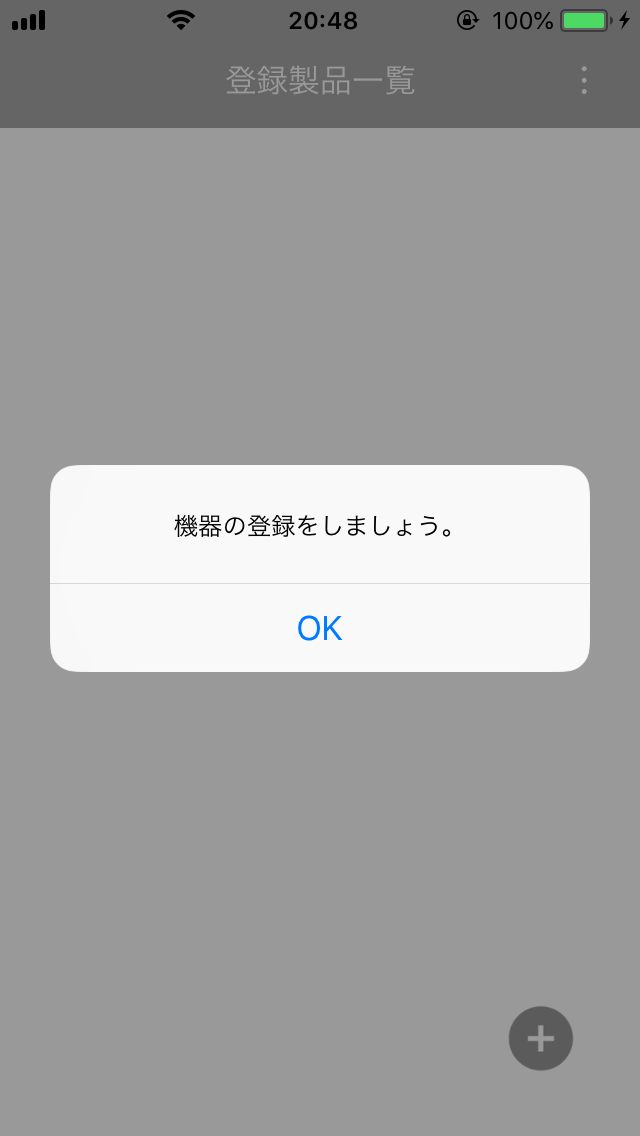cado sync アプリケーションの使用にはアカウントの作成が必要です。
ご注意:
- アカウント作成には以下のどちらかが必要です。
・メールが受信可能なメールアドレスおよびメールソフト
・SMS(ショートメール)が受信可能なスマートフォンなどの携帯電話番号
- アプリケーションを起動するとログイン画面が表示されますので、 「新規アカウント作成」を押します。
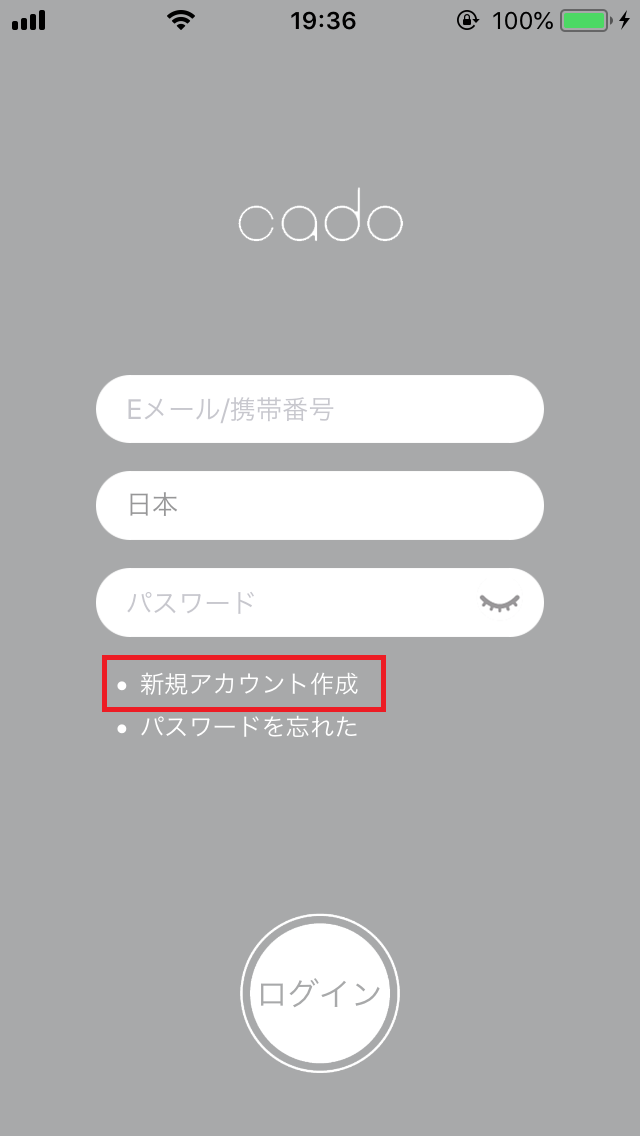
- アプリケーションを起動し、ご使用になる国 / 地域、ユーザーネーム、認証を行うメールアドレスまたは携帯電話番号、パスワードを入力したうえで、プライバシーポリシーに同意するチェックを入力して「作成」ボタンを押します。
ご注意:
・パスワードの長さは 6 文字から 12 文字の間にする必要があります。
・プライバシーポリシーに同意いただけない場合はアプリケーションをご使用いただくことができません。
国/地域の情報について
本アプリケーションは、アカウント作成で指定した国/地域の情報にもとづき、機器共有(1台のWi-Fi対応機器を複数のユーザーで使用する)機能を管理しております。同じ国/地域(例:日本)が登録されたユーザーアカウントの間のみ機器共有を行うことができます。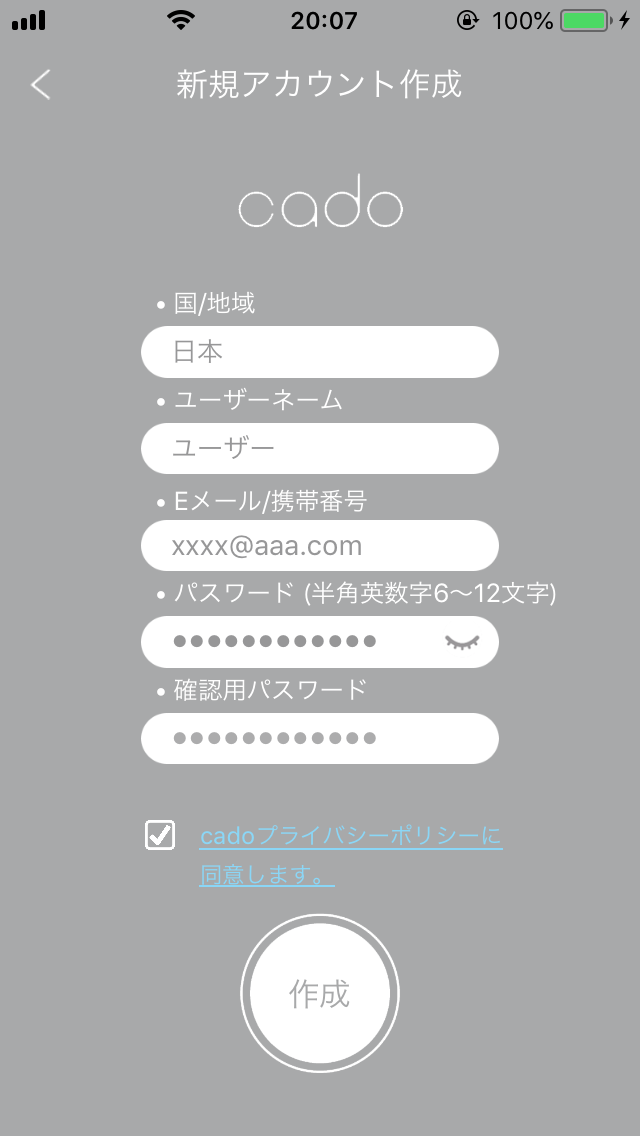
- 入力したメールアドレスに送付されるメールまたは、スマートフォンなどに送付されるSMS(ショートメール)本文内に記載されている確認コード(6桁の数字)をアプリケーションに入力し、「作成」ボタンを押します。
ご注意:認証コードが正しくない場合は、エラーが表示されます。メールまたはSMSに記載されている認証コードを正しく入力して再度OK「作成」ボタンを押してください。
万が一認証コードがわからなくなった場合は左上の「<」マークを押してアカウント作成画面に戻り、認証コードを再送信してください。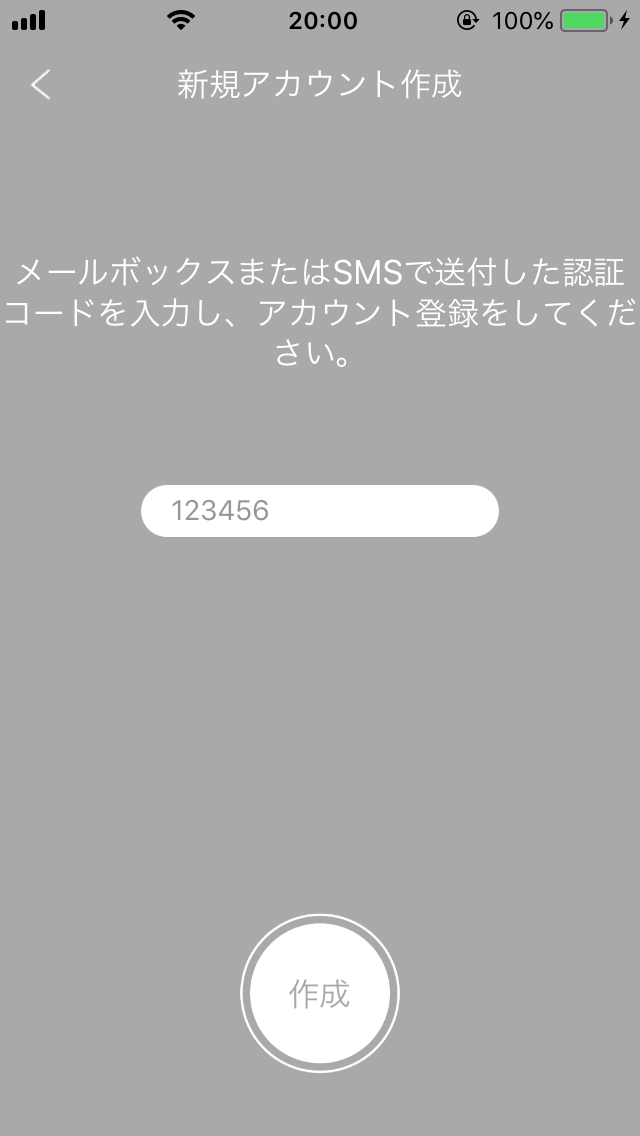
- 正しくアカウントが作成されると再びログイン画面が表示されますので、登録したメールアドレスまたは携帯電話番号、国 / 地域(メールアドレスの場合は不要)、パスワードを入力して「ログイン」ボタンを押します。
ご注意:携帯電話番号を登録した場合は、携帯電話番号、パスワードの他にアカウント登録時に設定した国 / 地域を入力する必要があります。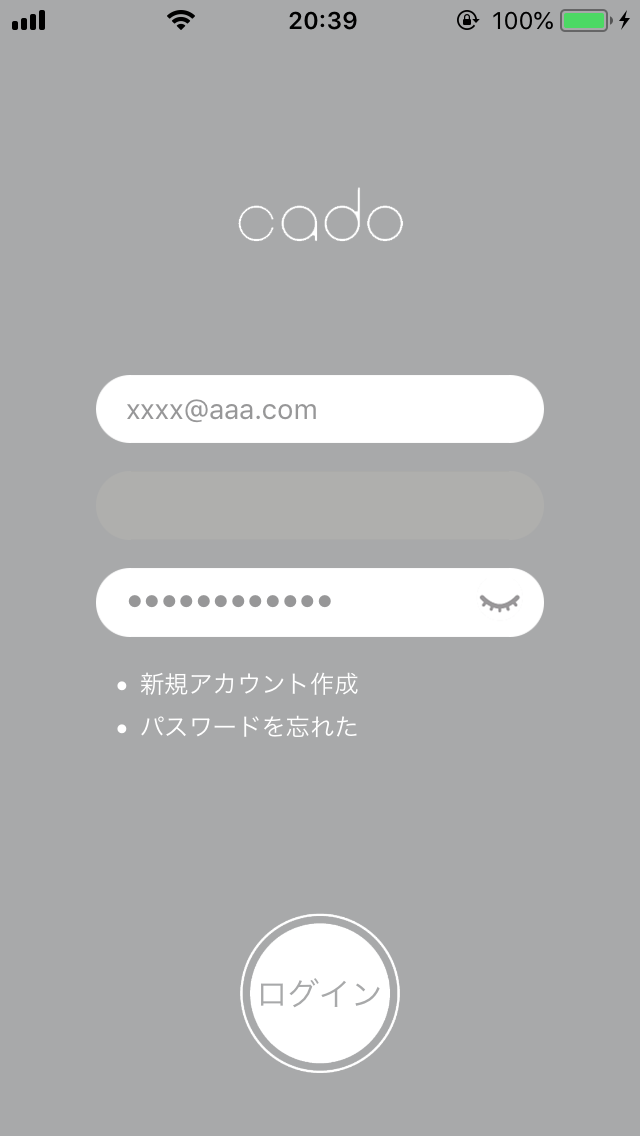
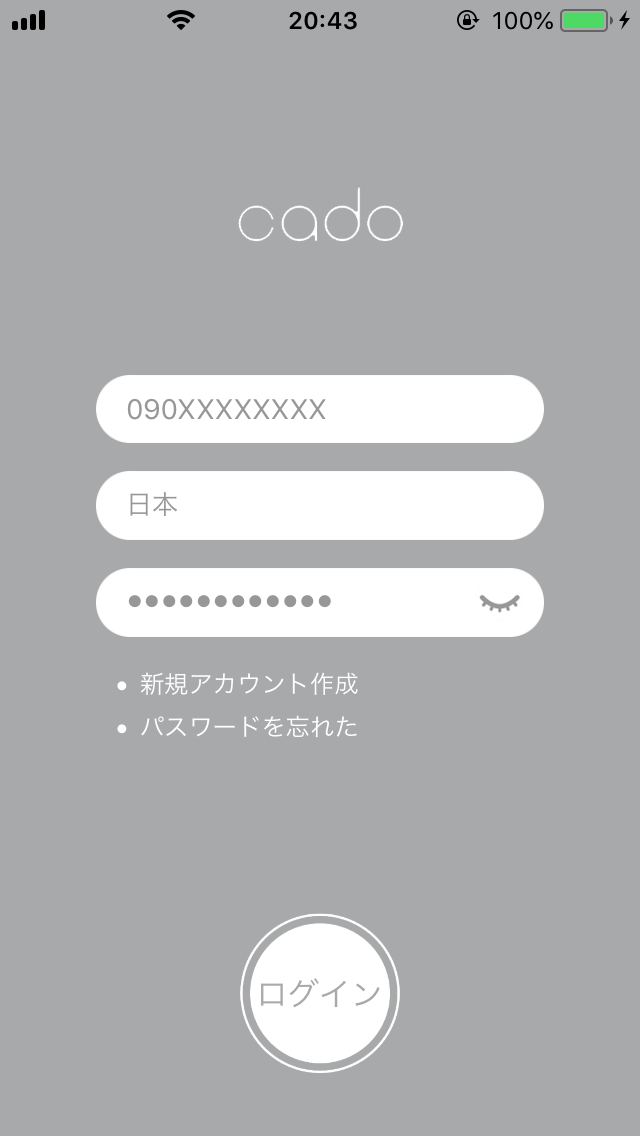
- ログインに成功すると機器登録をうながすメッセージが表示されます。